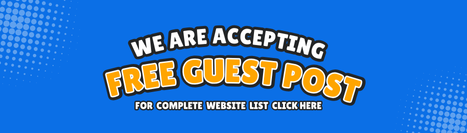In the world of business, efficient invoicing is essential for maintaining cash flow and building strong client relationships. QuickBooks Enterprise 2025 offers powerful tools to simplify the invoicing process, making it easier for businesses to create, send, and manage invoices. In this article, we’ll explore how to master QuickBooks invoicing to ensure your billing process is as smooth and effective as possible.
Why Invoicing Matters
Invoicing is more than just a routine task; it’s a critical aspect of your business’s financial health. Proper invoicing ensures that you get paid on time and helps establish professionalism with your clients. By mastering your invoicing process, you can improve cash flow, reduce disputes, and foster lasting relationships with your customers.
Getting Started with QuickBooks Invoicing
Setting Up Your Company Profile
Before creating invoices, you need to set up your company profile in QuickBooks. This step ensures that your invoices reflect your brand and contain essential information.
- Log into QuickBooks: Start by logging into your QuickBooks account.
- Navigate to Company Settings: Click on the gear icon in the top right corner and select “Account and Settings.”
- Enter Business Information: Fill in your business name, address, phone number, and email. You can also upload your logo to personalize your invoices.
Choosing an Invoice Template
QuickBooks provides various invoice templates to choose from, allowing you to select one that aligns with your brand. Customizing your invoice template can enhance your professional image.
- Go to Invoicing: From the left menu, click on “Sales” and then “Invoices.”
- Select a Template: Click on “Create Invoice” and choose from the available templates.
- Customize Your Template: Adjust colors, fonts, and layouts to reflect your brand identity.
Creating Invoices in QuickBooks
Creating invoices in QuickBooks is a straightforward process that can be done in just a few steps.
Step-by-Step Guide to Creating an Invoice
- Navigate to Invoices: Go to the “Sales” tab and select “Invoices.”
- Click on ‘Create Invoice’: This will open a new invoice form.
- Fill in Customer Information: Start by selecting the customer from the dropdown menu or adding a new customer. QuickBooks automatically pulls in the billing address and other relevant details.
- Add Invoice Details: Enter the invoice date, due date, and any relevant terms (e.g., Net 30, Due on Receipt). Specify the products or services rendered, including quantities and prices.
- Include Additional Information: You can add a message to the customer or attach relevant files (like contracts or agreements).
- Review and Save: Double-check the invoice for accuracy, then click “Save and Send” to email it directly to your customer or “Save and Close” if you plan to send it later.
Adding Line Items
QuickBooks makes it easy to add line items to your invoices:
- Select from Product/Service List: If you have set up a product or service list, simply select items to add them automatically.
- Custom Line Items: If you need to add a unique item not on your list, type it directly into the invoice.
Managing Your Invoices
Once you’ve created and sent invoices, managing them effectively is crucial for maintaining cash flow.
Tracking Invoice Status
QuickBooks allows you to easily track the status of your invoices. You can see which invoices are paid, unpaid, or overdue, helping you stay on top of your accounts receivable.
- Go to the Invoices Section: Click on “Sales” and then “Invoices.”
- Filter by Status: Use the filter options to view all unpaid, paid, or overdue invoices.
Sending Reminders
Timely reminders can encourage customers to pay their invoices promptly. QuickBooks allows you to automate reminders, which can save you time and ensure consistent communication.
- Set Up Automatic Reminders: Go to the “Sales” tab, select “Invoices,” and then choose “Settings.”
- Enable Reminders: Customize the frequency and content of reminders to fit your business needs.
Recording Payments
When a customer pays an invoice, it’s essential to record the payment in QuickBooks accurately.
- Navigate to the Invoice: Go to “Sales” and then “Invoices.”
- Select the Paid Invoice: Click on the invoice you want to mark as paid.
- Record Payment: Click “Receive Payment,” fill in the payment details, and click “Save and Close.”
Analyzing Your Invoicing Process
Regularly analyzing your invoicing process can help identify areas for improvement.
Generating Reports
QuickBooks Enterprise 2025 provides powerful reporting tools to track your invoicing performance.
- Access Reports: Go to the “Reports” section from the left menu.
- Choose Invoicing Reports: Select reports like “Sales by Customer” or “Aged Receivables” to gain insights into your invoicing effectiveness.
Identifying Trends
Reviewing these reports can help you identify trends in customer payments, allowing you to make informed decisions about your billing practices.
- Late Payments: If you notice recurring late payments from specific customers, consider reaching out to discuss payment terms.
- Customer Behavior: Understanding which customers pay on time can help you build stronger relationships and develop strategies to encourage timely payments from others.
Best Practices for Effective Invoicing
- Be Clear and Concise: Ensure your invoices are easy to understand, with clearly listed items and terms.
- Send Invoices Promptly: The sooner you send an invoice after delivering a product or service, the more likely you are to get paid quickly.
- Follow Up: If an invoice is overdue, don’t hesitate to follow up with a polite reminder.
- Offer Multiple Payment Options: Providing various payment methods can make it easier for customers to pay promptly.
- Stay Organized: Regularly review your invoices and reports to maintain a clear view of your cash flow and accounts receivable.
Conclusion
Mastering invoicing with QuickBooks Enterprise 2025 can transform your billing process, ensuring you get paid on time and maintain healthy cash flow. By leveraging its powerful features—such as customizable templates, automated reminders, and robust reporting—you can create and manage invoices with ease and efficiency.
Investing the time to refine your invoicing process will pay off in improved customer relationships and a more streamlined financial workflow. Embrace the power of QuickBooks and watch your business thrive!