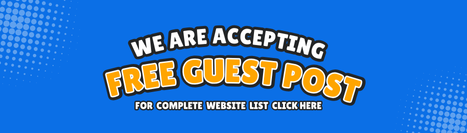In today’s digital landscape, a website needs to do more than look good; it needs to perform well and offer valuable functionality to its users. Integrating third-party services into your WordPress website can significantly expand its capabilities, streamline operations, and enhance user experience. But where do you start? This guide will explore seamlessly integrating third-party services into your WordPress website.
Why Integrate Third-Party Services?
Third-party services can help you add powerful features to your website without the need for extensive development work. Here are some key reasons to consider integrating them:
- Enhanced Functionality: Add features like payment gateways, booking systems, social media feeds, and more.
- Improved User Experience: Provide visitors with a smoother, more interactive experience.
- Time and Cost Efficiency: Save time and money by leveraging pre-built solutions instead of building features from scratch.
- Better Analytics and Marketing Tools: To grow your business, utilize advanced analytics, email marketing platforms, CRM tools, and more.
If you want to maximize these integrations, partnering with a professional WordPress development company can help. They have the expertise to ensure that the integrations are done efficiently, securely, and tailored to your needs.
Step 1: Identify the Services You Need
Start by listing the features you want to add to your website. Consider the following questions:
- Do you need a payment gateway for online sales?
- Are you looking to integrate a booking system or live chat?
- Do you need to pull in social media feeds or automate your email marketing?
Once you have a clear idea of what you need, research different third-party services that can fulfill those requirements. Popular services like PayPal, Stripe, Mailchimp, Google Analytics, and HubSpot have official plugins or integrations specifically designed for WordPress.
Step 2: Choose the Right Integration Method
There are generally two main ways to integrate third-party services into WordPress:
- Plugins: The WordPress repository contains thousands of plugins that make integration straightforward. If the third-party service you want to use offers an official plugin, this is often the easiest and most secure option.
- How to Install a Plugin:
- Navigate to your WordPress dashboard.
- Go to Plugins > Add New.
- Search for the plugin related to the service (e.g., “Mailchimp for WordPress”).
- Click Install Now, then Activate.
- How to Install a Plugin:
- Custom Code Integration: If a plugin isn’t available, or you prefer more control over the integration, you can manually add code to your site. This usually involves using APIs provided by the third-party service.
- How to Add Custom Code:
- Access your WordPress dashboard.
- Go to Appearance > Theme Editor or use a child theme.
- Paste the provided code snippet into the appropriate file (often functions.php).
- How to Add Custom Code:
For more complex integrations, working with a WordPress website development expert can ensure that the custom code is correctly implemented and optimized for performance.
Step 3: Configure and Test the Integration
Once the service is integrated, you’ll need to configure it. This step may vary depending on the service, but generally, you will:
- Enter API keys, authentication credentials, or other required information.
- Set up preferences such as notifications, display options, and other settings.
- Test the integration thoroughly to ensure everything works as expected.
For example, if you’re integrating Google Analytics, you must link your Analytics account and verify that data is correctly tracked. Similarly, with an email marketing service like Mailchimp, you’ll configure signup forms and segment your audience.
Step 4: Monitor Performance and Make Adjustments
Monitor its performance after the integration is live to ensure it meets your expectations. Look out for:
- User Engagement: Are users interacting with the new features?
- Site Performance: Has the integration affected site speed or functionality?
- Error Logs: Check for any errors or conflicts arising from the integration.
If you notice any issues, consult the documentation the third-party service provides and seek help from the WordPress community. You can also consider consulting a WordPress development company to assist with troubleshooting and optimization.
Best Practices for Third-Party Integrations
- Choose Reputable Plugins and Services: Use well-reviewed, frequently updated plugins and services to minimize security risks.
- Backup Your Website: Before making changes, ensure a complete website backup.
- Update Regularly: Keep your WordPress installation and plugins updated to prevent compatibility issues.
- Monitor Security: Regularly check for vulnerabilities and use plugins to protect your site.
Conclusion
Integrating third-party services into your WordPress website can be a game-changer, providing powerful new features and optimizing your site’s performance. Whether you use plugins or custom code, following these steps and best practices can be straightforward. If you find the integration process challenging or need tailored solutions, working with a WordPress development company could provide the necessary expertise to enhance your website effectively. Start by identifying your needs, choosing the proper integration method, configuring and testing, and continually monitoring the performance. By doing so, you’ll be well on your way to creating a dynamic, user-friendly website that meets all your business goals.